After (or while) you have conducted the panel for your cycle, you can create a robust report that includes both simple and comprehensive breakdowns of your panelists’ scores and comments.
- Navigate to the Reports tab > Panelist Report.
- Select the Program, Cycle, and Panel for which you would like to build a Panelist Report.
- Select the application status(es) that you would like to include in the report.
- Sort by using the Ordered By and Direction drop-down menus.
- Click Build Report.
- View an HTML version of the report by clicking View Report.
- Download a spreadsheet by clicking Download to Excel.
- Click Build New Report to start over.
Things to know about the panelist reports:
- You can view all of your comprehensive scores and comments in the Panelist Report.
- Quickly view your panelist data by clicking the View Report button rather than downloading the report to Excel.
- Panelist Reports can be pulled per panel, not per cycle.
- If you reassign an application to a previously scored panel, those old scores and comments will be visible on the panelist report for the previously-scored panel.
- Use the Excel spreadsheet to draft contracts and award letters with a mail merge or to pull a comprehensive report of award amounts.
- The spreadsheet is available in Open Office and other spreadsheet software if Excel is not available.
- See an example of a Sample Panelist Report.


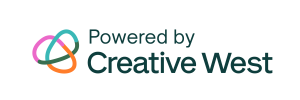
One Response