GO Smart Statuses

Table of Contents
INTENT TO APPLY STATUSES
The Intent to Apply page appears in purple on your Grant Editor > Cycle Pages tab. Intents to Apply are optional. You may not see these statuses on your Grant Manager dashboard if you have the Intent to Apply feature turned off.
Intent to Apply Started
The Applicant has clicked “START Intent to Apply”. If the admin has not created an Intent to Apply for this cycle, the applicant will start with the In Progress status (see below).
Intent to Apply Received
The Applicant has submitted the Intent to Apply. The Intent to Apply is read-only after submitted. Admin must change status to Intent to Apply Started to allow applicant to access, modify, and resubmit the Intent to Apply after submission.
Intent to Apply Approved
The admin must select this status to allow the applicant to access, complete, and submit the Application if admin set their Intent to Apply to require approval. If no approval is necessary, this status is moot and applicant can move onto application after submitting Intent to Apply.
Intent to Apply Declined
The admin selects this optional status to keep the applicant from accessing the Application. Selecting this status may not be necessary, as the applicant cannot access the application without approval, but it is helpful to select this status as a label so the applicant knows they were not approved.
APPLICATION STATUSES
Application pages appear in peach on your Grant Editor > Cycle Pages tab.
In Progress
The applicant has begun the Application. The applicant can continue to save and access In Progress application forms during the open application dates of the cycle.
Draft Review
The applicant has requested a review of their draft Application submission. Admin can opt out of Draft Review on the Grant Editor > Program Cycles Editor.
Draft Review Complete
The admin selects this status to indicate they have completed a review of the draft Application. Admin will contact applicant outside of GO Smart to provide suggestions and edits.
Received
The applicant has submitted their Application. The application is read-only in this status.
Incomplete
The admin selects this status to allow the applicant to access, modify, and resubmit a submitted Application before the deadline.
Exception
The admin selects this status to allow the applicant to access, modify, and resubmit a submitted Application after the deadline.
Withdrawn
The admin selects this optional label if the applicant has let them know they do not intend to complete the process. Application process ceases and the application is read-only in this status.
Ineligible
The admin selects this optional label if the applicant should not be allowed to complete the process due to ineligibility. Application process ceases and the application is read-only in this status.
Pending
The admin selects this status if the decision regarding this Application is pending. This is an ideal status as a ‘holding position’ or if your workflow requires a status not available in GO Smart. The application is read-only in this status.
Approved
The admin selects this status if the applicant’s application has been Approved. The application is read-only in this status.
Funded
The admin should select this status once the Application has been selected for funding. The admin must select this status in order for the applicant to access the Interim Report – or the Final Report if no Interim Report exists. The application is read-only in this status.
Declined
The admin selects this optional label if the applicant’s Application has been declined. Application process ceases and the application is read-only in this status.
INTERIM REPORT STATUSES
Interim Report pages appear in yellow on your Grant Editor > Cycle Pages tab. Interim Reports are optional. You may not see these statuses on your Grant Manager dashboard if you have the Interim Report feature turned off.
Interim Report Received
The applicant has submitted their Interim Report. Admin must change status to Funded if applicant needs to modify.
Interim Report Approved
The admin selects this status to approve the Interim Report and allow the applicant to access the Final Report.
FINAL REPORT STATUSES
Final Report pages appear in green on your Grant Editor > Cycle Pages tab. Final Reports are optional.
Final Report Received
The applicant has submitted their Final Report.
Final Report Exception
The admin selects this status to allow the applicant to access, modify, and resubmit a submitted Final Report, regardless of the deadline.
TYPICAL STATUS WORKFLOW
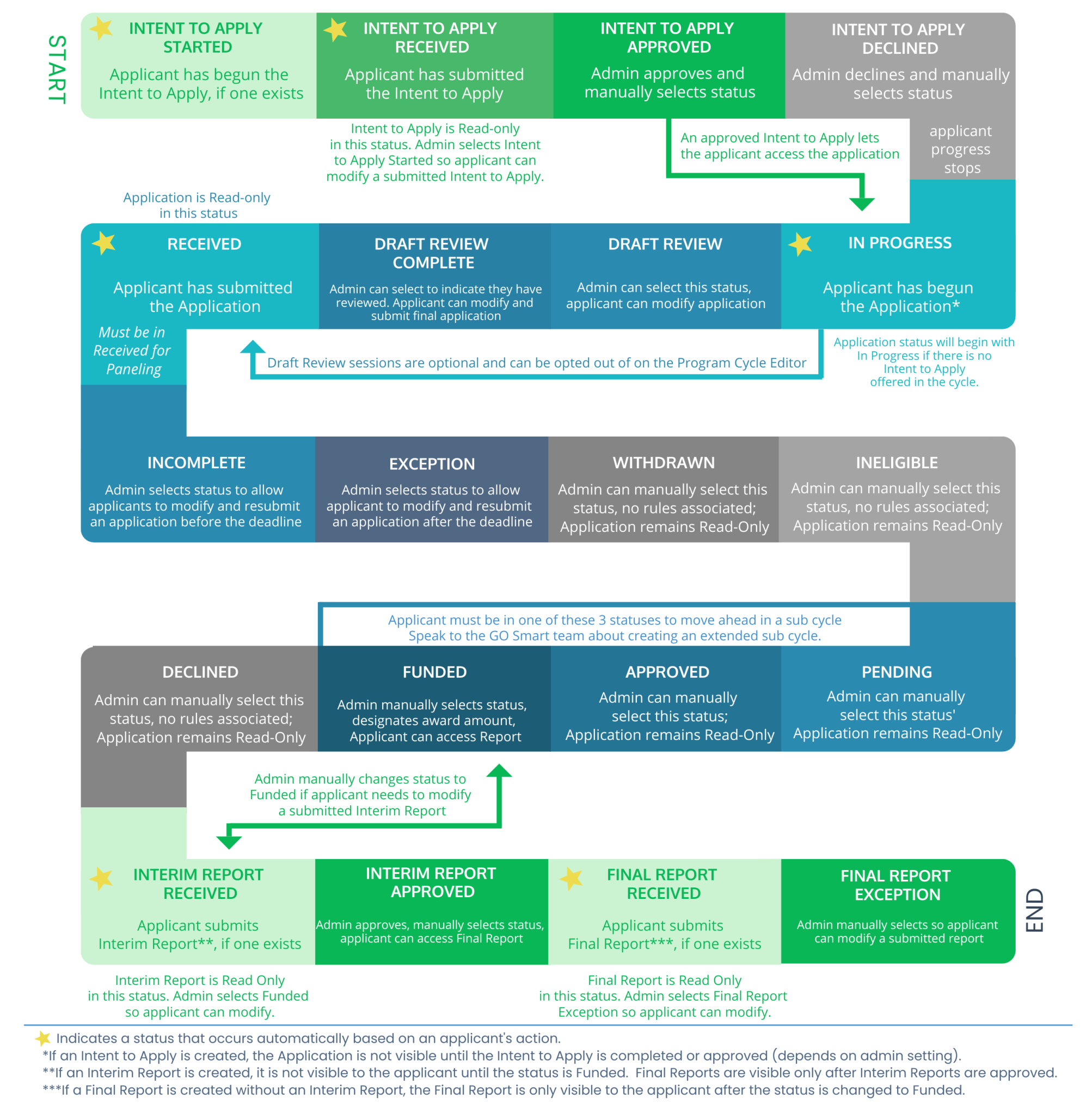
DATES AND DEADLINES
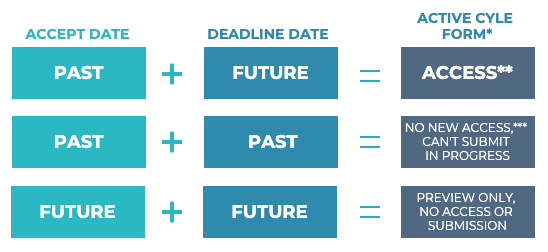


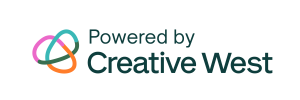
3 Responses