If you need to immediately email all applicants in one or several statuses, use the Mass Mailer tool.
- Navigate to the Grant Manager tab > Mass Mailer subtab.
- Select your program and cycle from the drop-down menu.
- Check the status(es) of applicants to whom you want to send a message.
- Click Select.
- The Email Editor will open.
- Add all necessary information.
- Include a custom name and “reply to” email address, but note that all emails will be sent from noreply@gosmart.org. We recommend adding a note somewhere on your site, in your forms, or in your confirmation messages that applicants should add noreply@gosmart.org to their whitelists to ensure the receipt of all system emails.
- Include a BCC address if you would like to receive a single copy of the email as well.
- Attaching a PDF ensures that the applicant has a final copy of their application; however, they can always generate this PDF for themselves from their applicant site.*
- Click Preview Email at the bottom of the editor to preview.
- If you are satisfied with your message, click Send to send. Otherwise, click Edit to go back and modify the message before sending it.
*Opting to Attach a PDF to a Mass Mailer will always attach the Application PDF regardless of the status selected. You cannot push the Intent to Apply, Interim Report, or Final Report from a mass mailer. If you want to send these forms en masse, create a Status Mailer for the [Form] Received status and change the user’s status to that [Form] Received status from the grant manager dashboard.


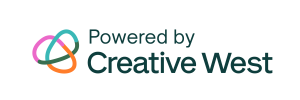
One Response