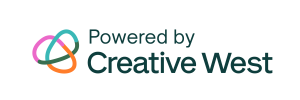Panels – Create Panels
From the GO Smart Panel Editor tab, you can create panels for a cycle any time after the cycle has been created. You can create multiple panels per cycle, each with custom instructions, settings, and multiple criteria that can be scored and commented on separately. Criteria titles and text can be customized and you can […]
Grant Manager – Assign Applications to a Panel
After you have created your panel(s), you must assign your applications. Navigate to the Grant Manager > Grant Manager dashboard. Select the Program and Cycle you would like to work on. Scroll to the Applications list. Use the drop-down menu in the Panel column to select the appropriate panel for each applicant. Applications must be […]
Grant Manager Dashboard – Manage Applications and Review Applicant Data
Mass Mailer – Email All Applicants in a Status
If you need to immediately email all applicants in one or several statuses, use the Mass Mailer tool. Navigate to the Grant Manager tab > Mass Mailer subtab. Select your program and cycle from the drop-down menu. Check the status(es) of applicants to whom you want to send a message. Click Select. The Email Editor […]
Email an Individual Applicant
If you need to email an individual applicant, you have several options. You can: Navigate to the Applicant tab > Applicant Search subtab. Search for the applicant using any field. Click the email in the search results and your email server will open. Navigate to the Grant Manager > Grant Manager Dashboard. Select the program […]
Panelist Report
After (or while) you have conducted the panel for your cycle, you can create a robust report that includes both simple and comprehensive breakdowns of your panelists’ scores and comments. Navigate to the Reports tab > Panelist Report. Select the Program, Cycle, and Panel for which you would like to build a Panelist Report. Select […]
Admin Login
To access your admin site: Navigate to admin.gosmart.org Use the Username and Password that were provided to you by the GO Smart team or another member of your administrative team Use any of the Username or Password retrieval tools if needed
Create a Panel Book
A Panel Book is a single document that contains all selected applications. These books are ideal for offline review of all applications assigned to a panel or within a certain status. Admin can determine which applications will be included by selecting a status or group of statuses when creating the panel book. Admin can follow […]
User Editor – Create and Edit Administrative Users
User Editor – Create and Edit Administrative Users This tutorial will teach you where and how to create or modify administrative and panelist users. Table of Contents Add New Admin User View Steps ✏️ Admin users will have access to the backend of your GO Smart site, but you will be able to manage which […]
NEA and Locations Reports
GO Smart allows you to generate reports that are designed specifically to address NEA/NASAA grant requirements. In order to use these reports to their fullest extent, you will want to be familiar with the NEA Question Page and the Activity Locations Page. If you included the NEA template in one or multiple forms of the […]
Home Message – Craft the Welcome Language for Your Homepage
You should create an appropriate message that will greet visitors to your applicant site. Before they log in, visitors will see your logo–but not much else. Be sure to provide enough information to ensure that visitors know where they are and what they should do next. Log in at admin.gosmart.org. Click the Front End Manager […]
GO Smart Grant Application Lingo
After you have designed the basic aesthetics, settings, and language of your applicant site from your Front End Manager, you’re ready to build your first Grant Program. Grant Programs in GO Smart are made up of Programs, Program Cycles, Forms, Cycle Pages, Questions, and Settings. Programs – one grant opportunity that is offered cyclically. […]
Programs
A program in GO Smart is one grant opportunity offered by your agency. Programs are offered on a cyclical basis (annually, biannually, quarterly, rolling, or other) and are distinguished by a unique application form. Programs created on the Grant Editor > Programs subtab act as folders for the program cycles and additional flex forms you […]
Program Cycles
A program cycle is a singular offering of a program (grant opportunity). Cycles are made up of any or all of the following elements: Intent to Apply Unique Application Form Flexible Form – Invoice, Activity Form, etc (these are created as separate cycles but can be coordinated with the initial cycle) Interim Report Final Report […]
Branding – Logo
AGENCY LOGO Navigate to Front End Manager > Agency Editor. Scroll to the Branding section. Click the gray Update button (or Upload button, if you’ve not yet uploaded a logo) located just below “Agency Logo”. Select the logo from your files (we recommend using a PNG file). Click the blue Update button at the bottom […]
Program Cycles – Understanding the Fields
Review the descriptions below to better understand the functionality of each field and determine all the ways you and your applicants may interact with the cycle. CONFIGURE CYCLES APPLICANT ACCESS DATES ADDITIONAL TEXT CLONE TOOLS CONFIGURE CYCLES The first tab of the program cycles editor is the Configure Cycle tab where you will create primary […]
Cycle Pages – Forms, Pages, and Questions
Once you have created the logistics for a cycle using the Program Cycles editor, you will need to add pages to your cycle that will be grouped into forms. The cycle must include an Application form and it may also include optional Intent to Apply, Interim Report, and/or Final Report forms. You may also create […]
Cycle Pages – Page Types
While you are creating the forms of your grant opportunities, consider the types of pages you will add to each. Hover over the page types below to learn more about all of your page options. INTENT TO APPLY Best for: Intent to Apply Letter of Intent Eligibility Survey INTENT TO APPLY Learn more here. CUSTOM NARRATIVE Best […]
Cycle Pages – Add Questions and Information to a Custom Narrative Page or Intent to Apply
You will need to add one or more Custom Narrative pages to your form in order to ask questions and gather narrative data from your applicants. Questions need to be added to a custom narrative page before it will be visible to your applicants. Learn more about the other page types you can add to a […]
Cycle Pages – Multiple Submission
Use the Multiple Submission tool to build a single set of questions and allow that set to be submitted multiple times per applicant. NOTE: This feature will be billed annually at $150 per cycle that utilizes the tool. Discounts are available when 5 or more cycles use the tool per year. Talk to a member […]